

Tabs allow us to organize the properties of the Document type to groups. We are going to create two Tabs. One for the SEO properties and one for the Data properties. We select the HomePage document type by clicking on its name and at the top of the screen we can see the options Info, Structure, Generic properties and Tabs.
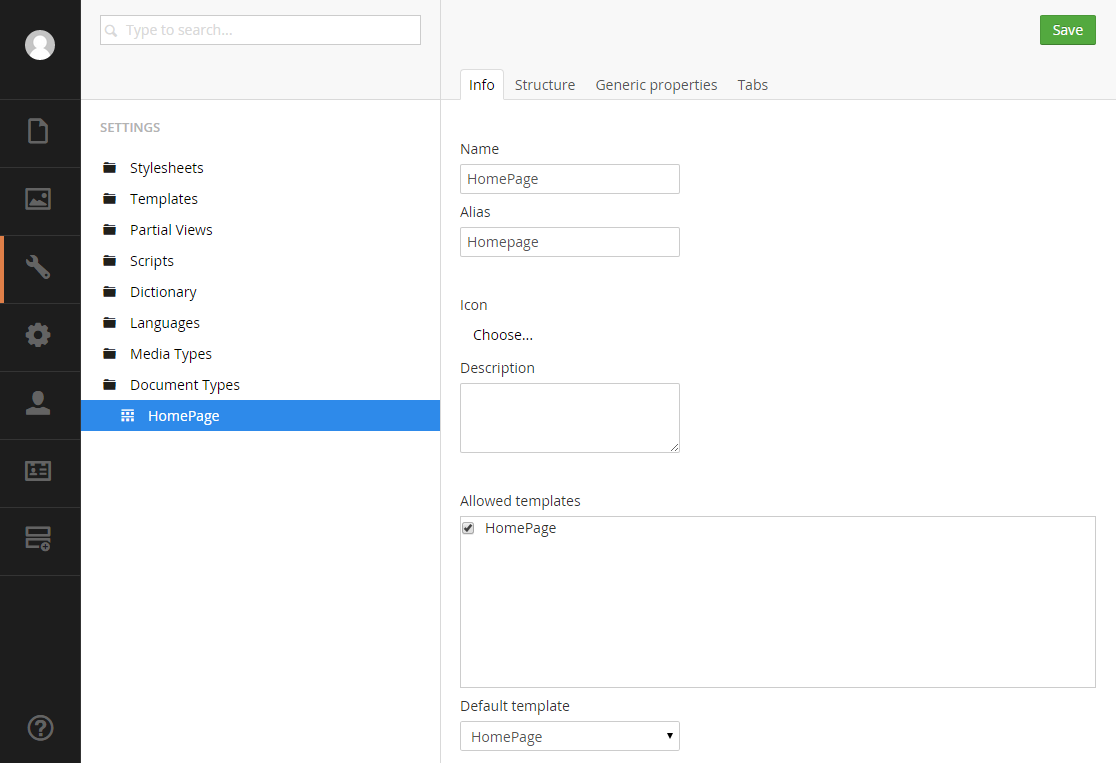
We click on the Tabs option and the Tabs form will appear on the screen.

In the New tab textbox we type SEO and we click on the New tab button. Umbraco will create the tab and the New tab textbox will be cleared so that we will be able to create more tabs. A green panel with a message which informs us that the tab created successfully will appear on the screen.

We type Data in the New tab textbox and we click again the New tab button in order to create the second tab.

We can delete one of the tabs by clicking the Delete button. We can change the order the tabs will appeared on the screen by dragging up or down the cross which is located on the left side of each tab. We can also change the name of the tab by changing the text in the textboxes. In order to save the changes we have to click the Save button which is located at the upper right corner of the Back office. The changes will be saved and a green panel with a message informing us about the successful saving of the document type will appear at the bottom of the screen.
